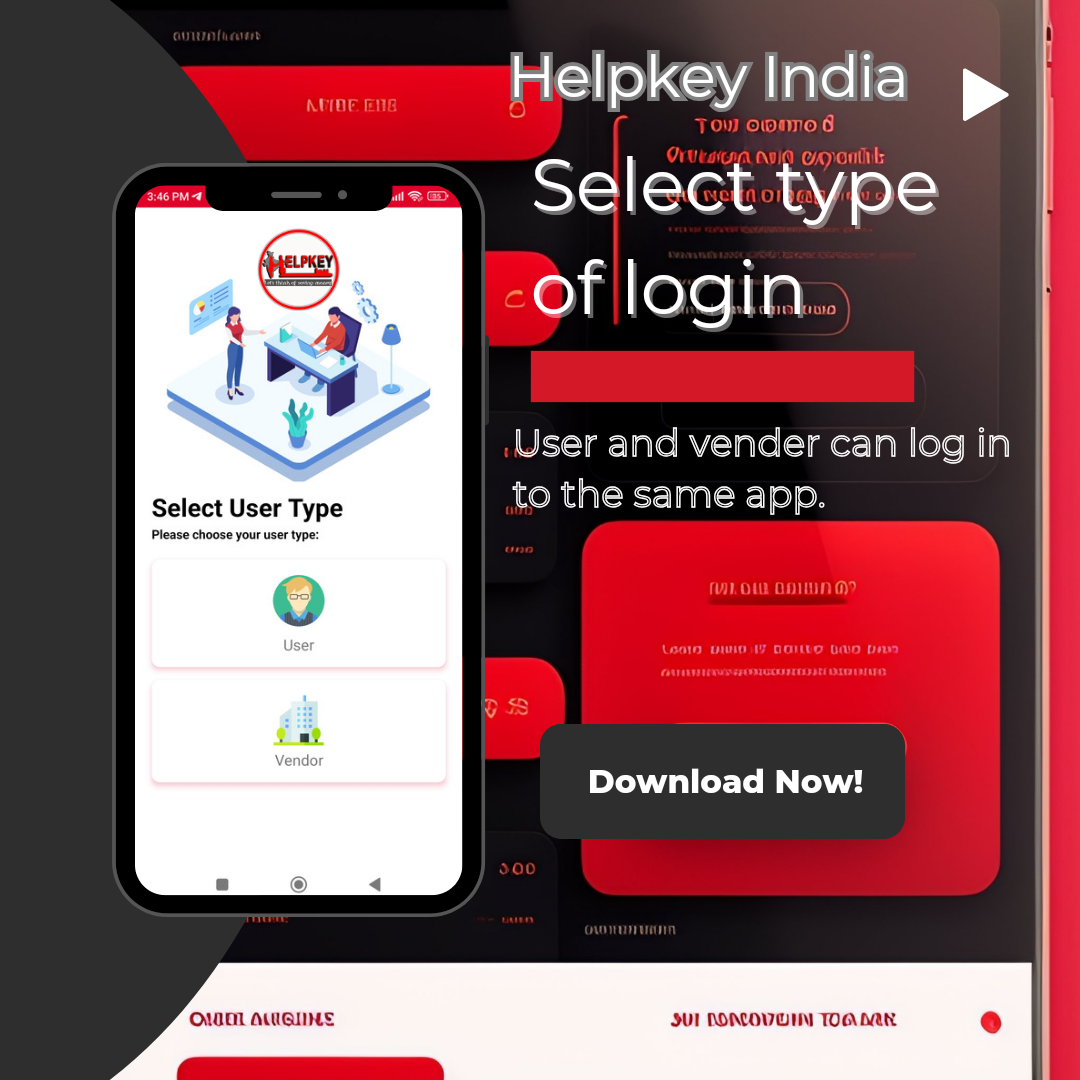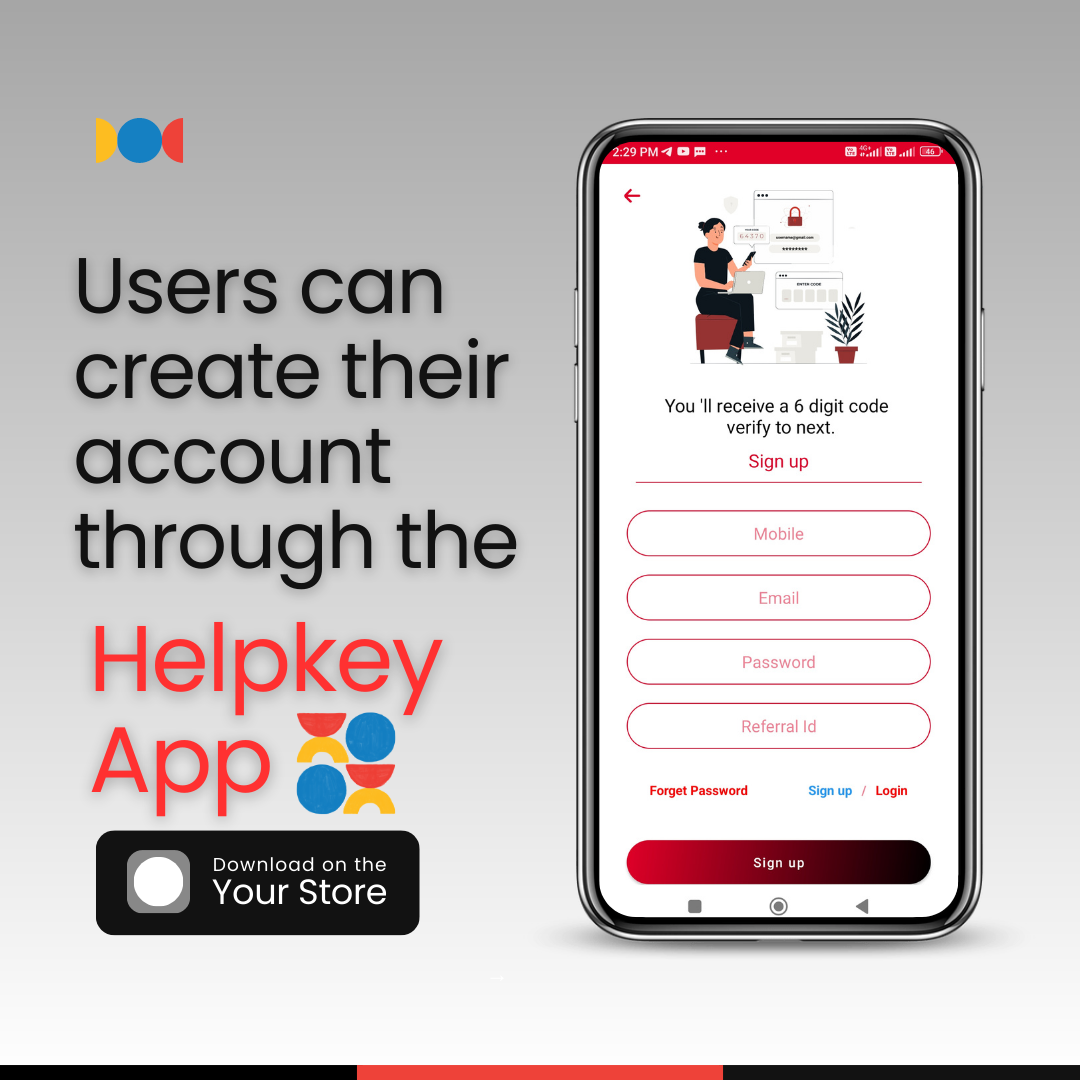How to Login
Select User Type
User
Users who utilize the company’s application and its services are individuals who make use of the application and services provided by the company. These users benefit from the company’s products, services, information, or assistance, which they obtain through the application. Their usage can serve various purposes, such as making purchases of services, acquiring information, managing business processes, and more.
Vender
In the company’s app, a vendor is a business individual who associates their business with the company and showcases their services and products. They can display their business information, product descriptions, pricing, availability, and contact details within the company’s essential structures, enabling customers to establish commercial communication with them. A vendor is a user within the company’s app whose objective is to attract more customers to their business through the promotion and display of their services.
Sign User
To sign up in the application, users need to install the Helpkey app from the Play Store. After installation, upon opening the app, they will find an option to explore various types of users. Once they select a user type, a new interface appears.
In this interface, there is a login page with a “Create Account” option indicated below. Clicking on this option allows users to enter their name, mobile number, email ID, password, and referral code to complete the sign-up process.
Login User
To log in to the application, users will enter the same mobile number or email ID and password that they provided during sign-up. After entering their credentials, they will click on the “Login” button on the login page, allowing them to successfully log in to the application.
Once logged in, they will be presented with an interface displaying two types of services offered by the company – “Helpkey Point” and “Helpkey Service.” Users can choose the services according to their preference and benefit from using them.
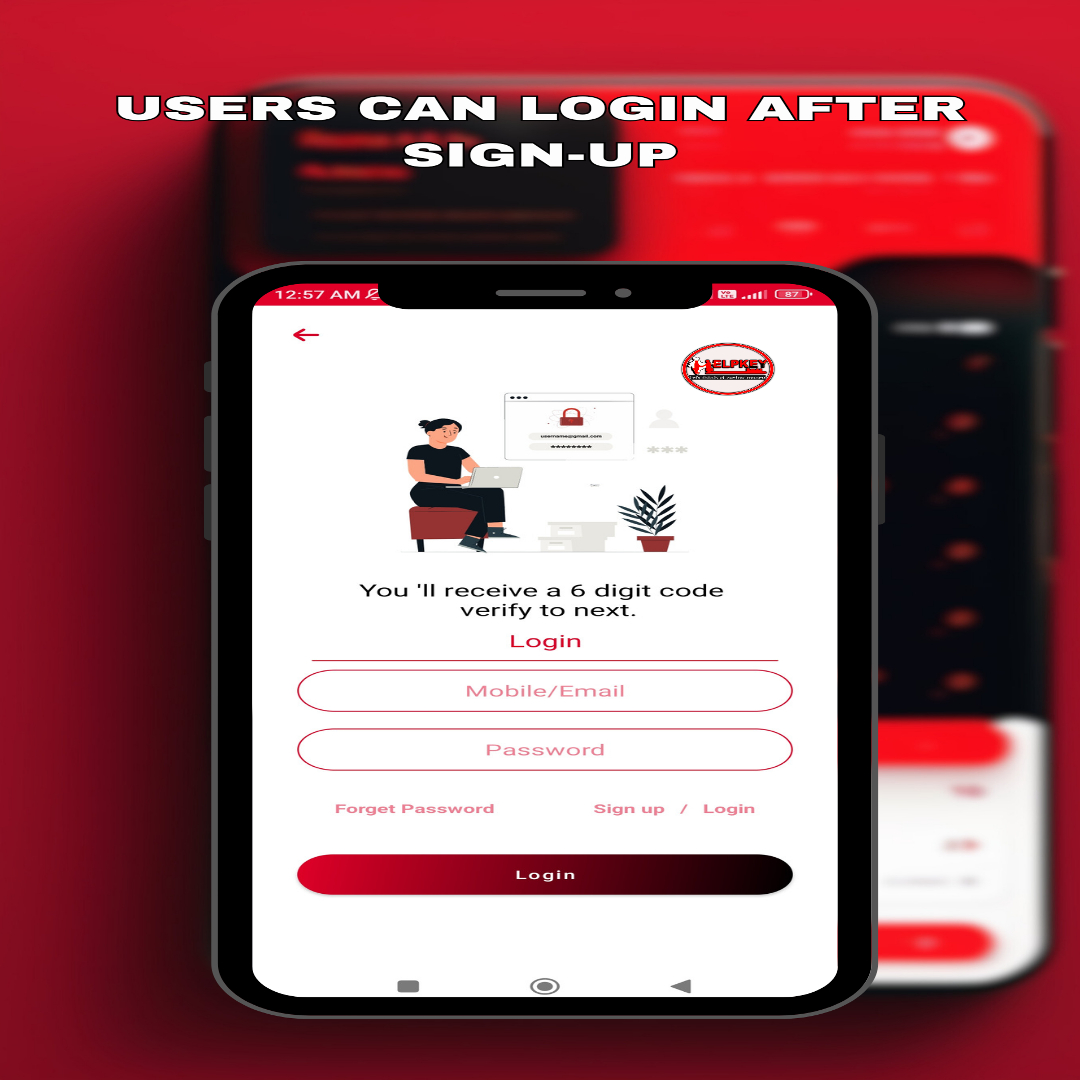
Vendor Signup and Login
Sign Vendor
For vendors to sign up on the application, they need to install the Helpkey app through the Play Store. After installation, they can open the app and find the option to explore different types of users.
Once they select “Vendor,” a new interface appears with a login page. Below the login section, they have the option to “Create Account.” Clicking on that option leads them to a page where they can enter their name, mobile number, email ID, password, and referral code to complete the sign-up process.
LoginVendor
To log in to the application, vendors can use the same mobile number or email ID and password that they used during sign-up. After logging in, they will be presented with a new interface, which includes a 3-dot button in the upper left corner. By clicking on it, vendors can update their profile and input details about their business and services using their business points.
They will need to provide all the necessary information, including bank account details for their business points, so that the company can send them payments. After submitting their details, vendors can successfully link their business to the company and complete the login process.
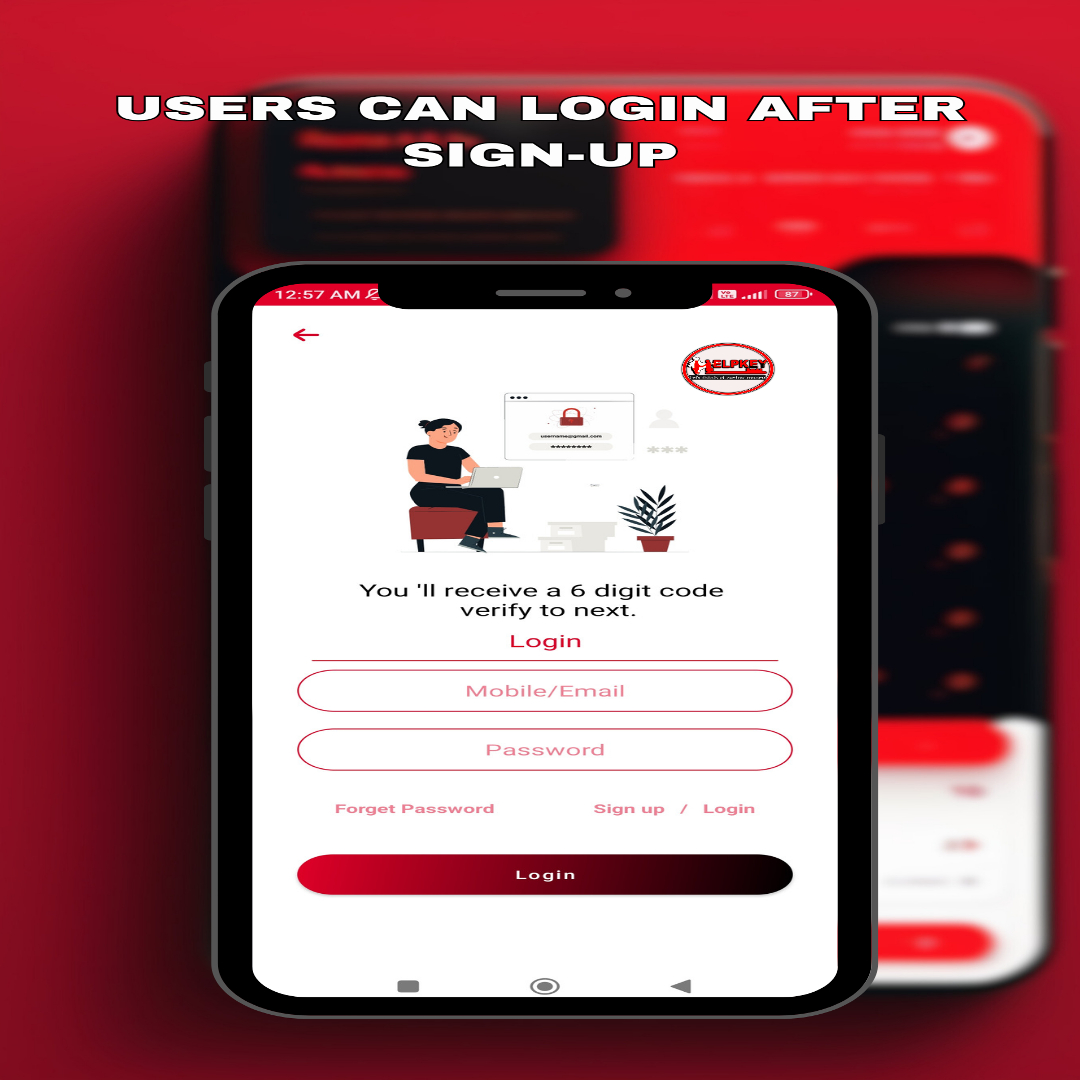
Vendor dashboard
New Service request
This means that when users send a request for a new service feature, the request is displayed in the vendors’ new service request section, allowing vendors to view it and take appropriate action. This serves as a communication system through which the company and vendors can clarify the priorities and requirements for the new service.
complete services
The service request sent by users is marked as “complete” once vendors successfully fulfill it. When vendors successfully complete the service, this process signifies the conclusion of the service and encompasses the categories or situations within the scope of the provided service.
Uncomplete services
In an incomplete service, the vendor is required to fulfill the user’s service request and complete all necessary tasks of the service, ensuring the user’s satisfaction by addressing their needs thoroughly. This allows the service to be concluded, and it can then be utilized fully and in a normal manner.
cancel service request
In the services sent by users, those that have been canceled by vendors are displayed in “Cancelled Services.” This can happen due to human or necessity-related reasons, or other constraints, resulting in the service not being fulfilled by the vendor.
Contact Us for helpkey
- +91 8062180646
- support@ helpkey.in
- 64, Rajendranagar, Naubasta, Kanpur, Uttar Pradesh 208021